Reference Android MDM deployment
Pre-requisites
Requirements – Android application link, Secret Key and Secret ID
- Refer to section Deploy Android roaming client to generate Secret Key and Secret ID
- Android application link
- Secret Key and Secret ID to be used in the next step.
Below are a couple of examples with ManageEngine and Hexnode MDM. The steps will remain similar to other MDMs.
Example 1 - MANAGEENGINE MDM
Step 1: Enroll Android device in ManageEngine MDM
- Navigate to Enrollment > QR Code Enrollment
- On a new/factory reset device. Tap the Welcome screen 6 times to access the device camera and scan the QR code displayed.
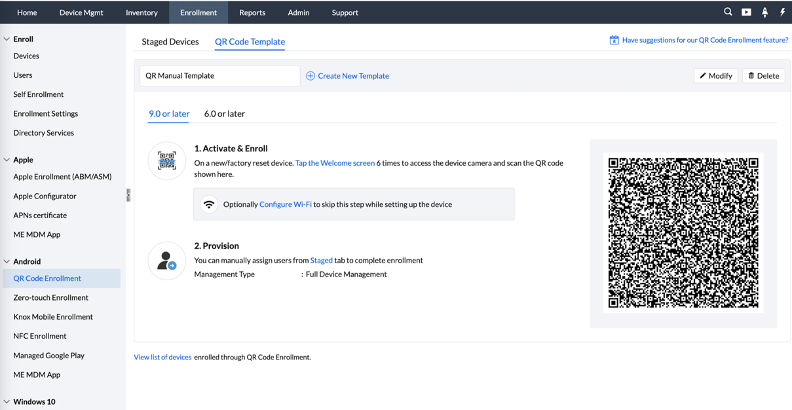
- Follow steps shown on the device.
- The added device appears in Staged devices, assign the user to device. Now, the enrolled device can be seen in Device Mgmt > Groups & Devices > Devices.
Step 2: Add app in MDM to distribute to devices.
- Navigate to Device Mgmt > App Repository
- Click on Add App > Play Store App, select the app and upload.
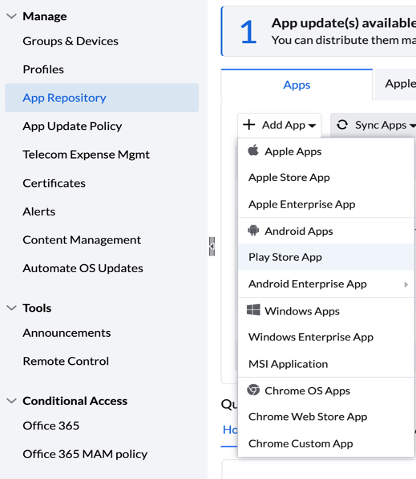
- On configurations, enter secret id, secret key and username (Use Secret Key and Secret ID generated in pre-requisite step Save the configurations). Username should be a MDM specific dynamic variable.
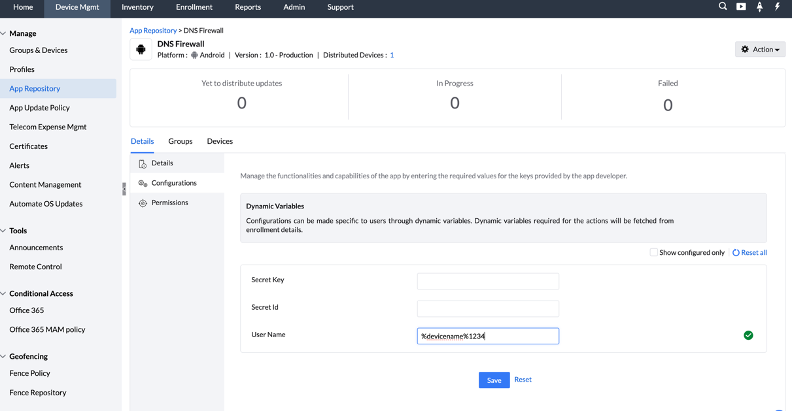
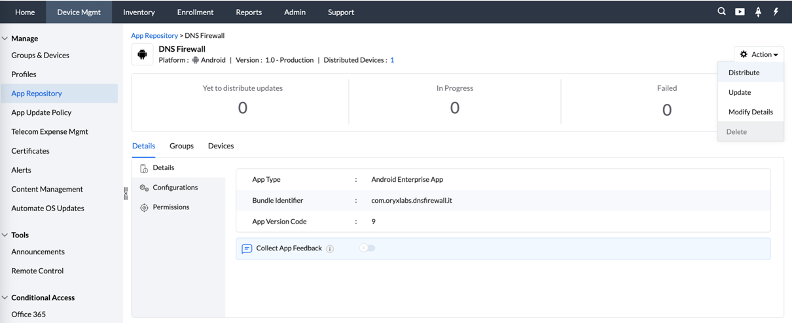
- Select the devices and click on Distribute App.
Example 2 - HEXNODE MDM
Step 1: Enroll Android device in Hexnode MDM
- Navigate to Enroll > Android Enterprise
- On a new/factory reset device. Tap the Welcome screen 6 times to access the device camera and scan the QR code displayed.
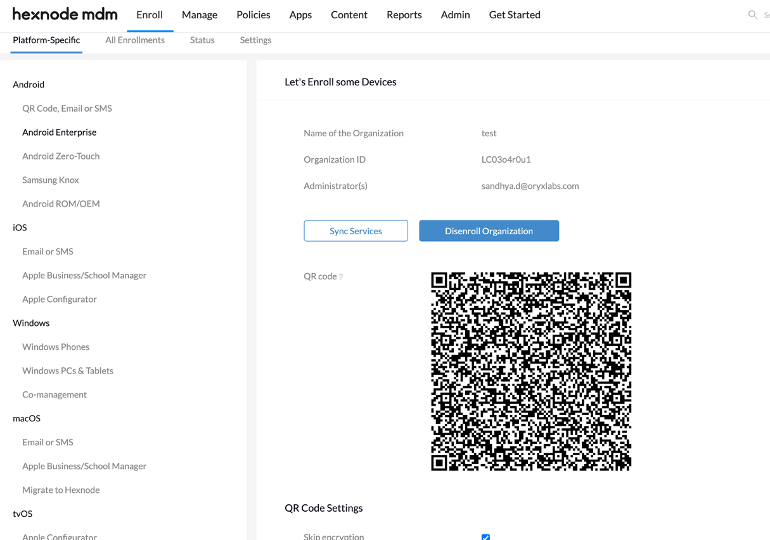
- Follow the steps on the device and the enrolled can be seen in Manage > Devices.
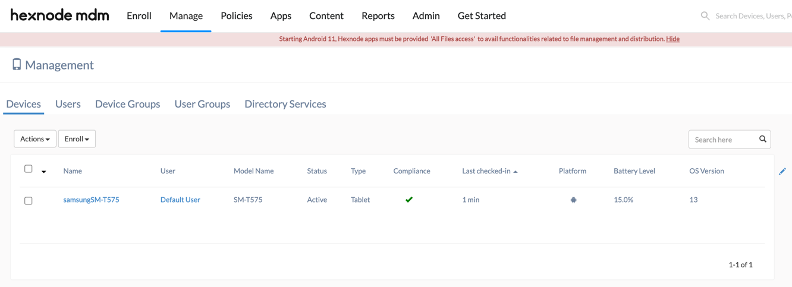
Step 2: Add app in MDM to distribute to devices.
- Navigate to Apps
- Click on Add Apps > Managed Google App, select the app and upload.
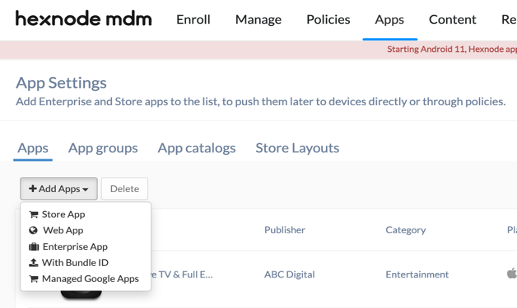
- To set the configuration for the app, navigate to Policies > New Policy > New Blank Policy
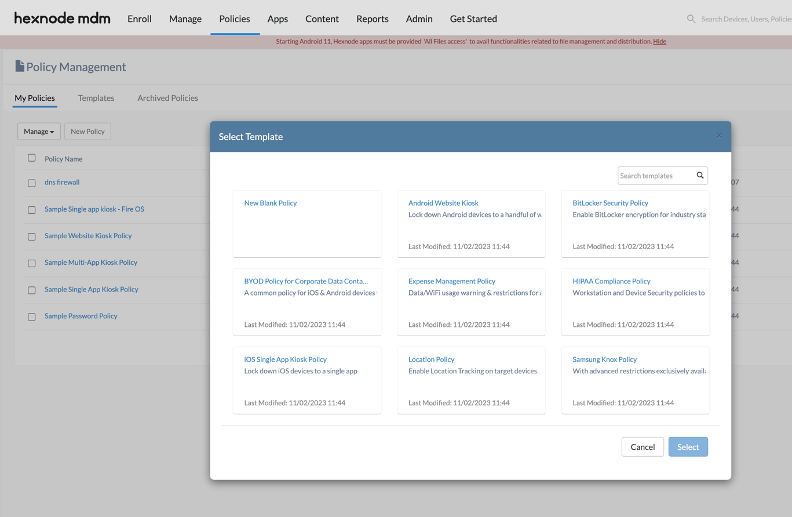
- Click on App configuration > configure and select the app to be configured.
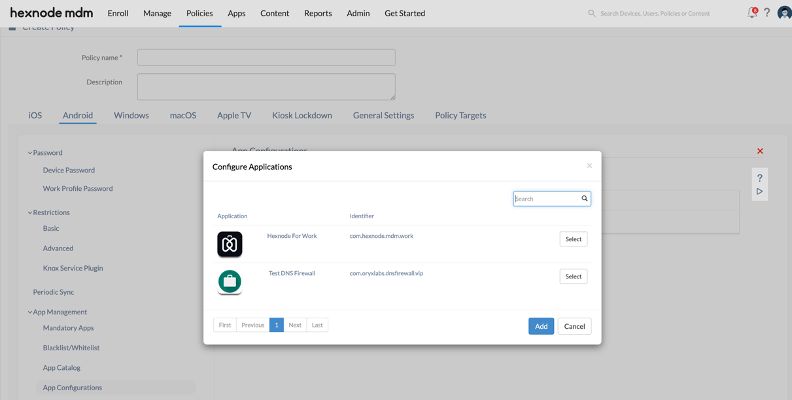
- Click on Add and enter secret key, ID and username (Use Secret Key and Secret ID generated in pre-requisite step). Username should be an MDM specific dynamic variable.
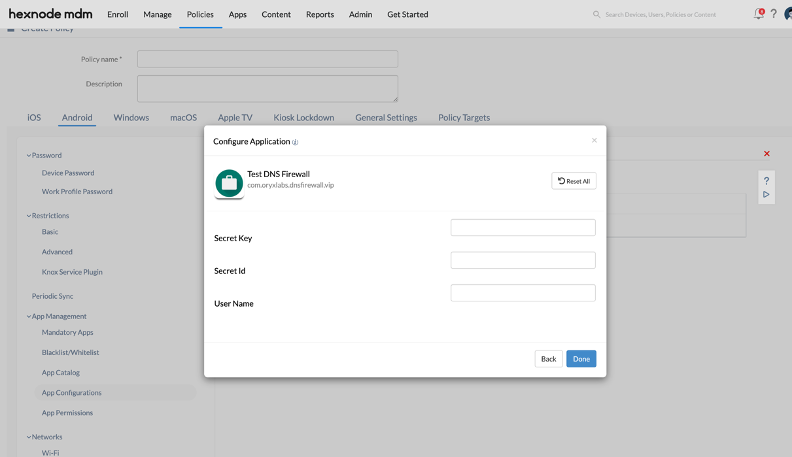
- Associate the created policy to devices by navigating to Policies> Manage > Associate Targets.
- To distribute app, navigate to Manage > Devices. Select devices in Devices table or in Device Groups and click on Actions > Install Application.
- Select the Application to be distributed and click on Distribute.